Which iCloud storage plan should you get?
Our guide to choosing the right iCloud storage plan for you
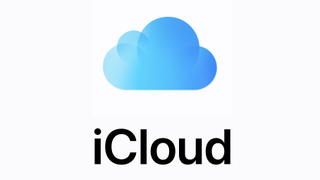
iCloud is Apple's cloud-based storage service. It allows you to securely store your files, photos through iCloud Photo Library, passwords, notes and other kinds of data in the cloud. It offers other features too, like multi-device backup, syncing your calendars and more. You can then access everything from any Apple device, including the latest devices from the brand, like the iPhone 14 Pro and MacBook Air with M2. It's a great alternative to using one of the best flash drives instead for your iPhone.
But which iCloud storage plan should you get? All iCloud accounts get 5GB of online storage space for free, but if you plan to use either the file storage or backup features, that 5GB can vanish in an instant.
Luckily, Apple provides a number of different paid storage options for its users, which are called iCloud+. So if you're close to your storage limit or have already run out, you might be considering the best Apple iCloud plan to cover your needs. Here's everything you need to know about iCloud+.
What are iCloud's storage tiers?
Apple currently offers four different subscription tiers, one that is the regular, free-to-use iCloud and three paid tiers for iCloud+. These subscriptions can be split between all the devices you're using. This includes iPhones, iPads, Macs, and supported Windows computers.
Note: If you're on a Family Sharing plan and purchase the $2.99 or $9.99/month plans, you can share your storage space with up to five other family members. While you'll share the total space, everyone will have private iCloud accounts and private storage, and individual members can always buy their own space if necessary.
- Free: 5GB of storage
- $0.99/month: 50GB of storage
- $2.99/month: 200GB of storage
- $9.99/month: 2TB of storage
Here's what counts toward your iCloud storage space:
- Anything you store in iCloud Drive
- App data stored in iCloud
- Contacts, calendar, mail, notes, and reminders data stored in iCloud
- Photos and videos stored in iCloud Photo Library
- iPhone, iPad, and Apple Watch backups
- Any tracks you upload to your iCloud Music Library
- Desktop and Documents sync for macOS
Which is the best iCloud storage plan for you?
When debating which iCloud storage plan to choose, you should ask yourself a few key questions:
- Are you running out of iCloud storage space due to your iPhone and iPad backups alone?
- Do you use iCloud Drive to store your documents, or do you store files in another cloud service like Dropbox or Google Drive?
- Do you use iCloud Photo Library to store your pictures and videos, or another cloud photo service like Google Photos or Dropbox?
- Do you plan to use iCloud's Desktop and Documents feature to sync multiple Macs?
If you plan to regularly use iCloud's various features, you'll likely need the storage space to match.
Who should stick with the free iCloud option?
If you only own one iPhone or iPad and don't use many iCloud features, or if you're already heavily invested in a different cloud service, like Dropbox or Google, you can stick with the free iCloud tier — at least for a while. Keep in mind that you'll likely need to back up your iPhone to your Mac, rather than iCloud, as 5GB probably won't be enough storage to back it up online.
Who should buy the $0.99/month 50GB plan?
If you want to ensure that you can back up your iPhone and/or iPad without worry, save a few documents in iCloud Drive, and take a reasonable amount of images and video you'd like to sync to iCloud Photo Library, 50GB is a good starting point for most users. That said, you may still want Dropbox or Google if you plan to store a lot of content online or like the security of multiple backups.
Who should buy the $2.99/month 200GB plan?
If you have multiple Apple devices and want to keep them all backed up, use iCloud Drive regularly, or have been building a substantial iCloud Photo Library, you'll likely need the 200GB plan for your iCloud storage needs.
Who should buy the $9.99/month 2TB plan?
If you keep multiple iPhone, iPad, and Mac devices on your account (or have a family with multiple devices), use multiple iCloud services like iCloud Photo Library, Music Library, or iCloud Drive, and want the flexibility of backing up any number of devices, you'll want the 2TB plan.
What about Apple One's storage plan?
Apple recently revealed a new all-in-one subscription service called Apple One, which bundles a number of Apple's key features together, including iCloud.
Apple One consists of up to six Apple services, including Apple Music, Apple TV+, Apple Arcade, Apple News+, Apple Fitness+, and iCloud storage.
There's a total of three plans to choose from, and depending on which one you choose, you'll get more iCloud storage.
Apple One Individual Plan - $14.95/month
First is the Individual Plan. This subscription offers up to 50GB of iCloud storage for just one person. Additionally, you also get access to Apple Music, Apple TV+ and Apple Arcade.
Apple One Family Plan - $19.95/month
The Family Plan is where things start to get interesting. This option gives you 200GB of storage on iCloud, plus access to Apple Music, Apple TV+, and Apple Arcade. The difference is that you can share this plan with five other people.
Apple One Premier Plan - $29.95/month
The last option available is the Premier Plan, which offers 2TB of iCloud storage and access to Apple Music, Apple TV+, Apple Arcade, Apple News+, and Apple Fitness+. Also, just like the family plan, you can share the Premier Plan with five other people.
Should you buy Apple One if you're getting more storage?
If you're only looking for the best iCloud Storage plan that fits all your needs, and you don't use any of the Apple services Apple One offers, you're better off buying an iCloud storage plan individually.
Many people don't use services like Apple Arcade or Apple TV+, so getting 50GB of iCloud storage for $0.99 is way cheaper. Plus, even if you also subscribe to Apple Music and buy 50GB of storage is still less expensive to buy them individually.
If you have friends and family who are also planning on buying iCloud storage, the Family Plan is great option. Not only you get 200 GB of iCloud storage, but you'll also get access to all the other Apple services you might already use.
The Premier Plan is also a great option if you need 2TB of space, plus all the other Apple services, including the upcoming Apple Fitness+, which is not available in other plans. And, just like with the family plan, if you plan to split the payment with five other people, it would actually be cheaper than just buying 2TB.
Although, international readers should keep in mind that the Premier Plan will only be available in the US, the United Kingdom, Australia and Canada.
Can you sign up for Apple One and buy extra storage?
Yes! If you need additional storage you can buy it separately. The amount of storage you buy adds up to the iCloud storage of your Apple One plan. And the process is the same as you normally would buy iCloud storage.
How to buy more iCloud storage
If you've decided which is the best iCloud storage plan for you, it's easy to upgrade right from your iPhone, iPad, or Mac.
Buy more iCloud storage on your iPhone or iPad
- Open Settings on your iPhone or iPad.
- Tap on the Apple ID banner at the top of the screen.
- Tap iCloud.

- Tap on Manage Storage.
- Tap Change Storage Plan.
- Tap on an available plan to upgrade your storage.

- Tap Buy.
- Enter your iCloud account password
- Tap OK.

Buy more iCloud storage on your Mac
- Open the System Preferences app.
- Select the iCloud tab.
- Click on Manage.
- Click the Change Storage Plan button. (You may have to enter your Apple ID and password.)

- Choose your new plan.
- Press Done.
How to downgrade storage plans on your iPhone or iPad
If you don't need as much storage as you thought, you can downgrade your iCloud storage in much the same way that you can upgrade.
- Open Settings on your iPhone or iPad.
- Tap on the Apple ID banner.
- Tap iCloud.

- Tap on the Manage Storage.
- Tap Change Storage Plan.
- Tap Downgrade Options.

- Choose which plan you want to downgrade to.
- Tap Done.
- Tap Downgrade.

How to downgrade storage plans on your Mac
- Open the System Preferences app.
- Select the iCloud tab.
- Click on Manage.
- Click the Change Storage Plan button. (You may have to enter your Apple ID and password.)
- Click the Downgrade Options button.

- Choose your new plan.
- Press Done.
What other iCloud storage options are there?
If you're not sold on buying an iCloud storage plan, there are plenty of other cloud storage services available. If you want the best option for your budget, you can check out our guide to which cloud storage has the best value, which covers a range of options, including iCloud, Dropbox and more.
What about iCloud Photo Library?
Your iCloud Photo Library is where all of your photos are stored within your iCloud account. That means the storage option you choose will cover the Photo Library.
We've got plenty of guides to help you get you up-and-running and get the most of the service, including how to set up and use iCloud Photo Library on iPhone and iPad and how to back up your iCloud Photo Library.
Master your iPhone in minutes
iMore offers spot-on advice and guidance from our team of experts, with decades of Apple device experience to lean on. Learn more with iMore!
Lory is a renaissance woman, writing news, reviews, and how-to guides for iMore. She also fancies herself a bit of a rock star in her town and spends too much time reading comic books. If she's not typing away at her keyboard, you can probably find her at Disneyland or watching Star Wars (or both).
Most Popular

