How to set up and access iCloud Drive on the Mac
Save time by using iCloud Drive on your favorite Mac
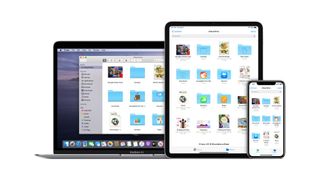
iCloud Drive is Apple's cloud storage system, think of it as the brand's answer to Dropbox. With access to your iCloud Drive account, you're able to access all of the files, documents, folders and more that you're currently storing and syncing with Apple.
On iOS, you can find your folders and documents in the Files app. You can access iCloud Drive on the web or via a Finder window on the Mac. Our guide below will show you how to set-up iCloud Drive and view and access all of your files whichever device you're using.
If you want to find out more, make sure you read our everything you need to know about iCloud guide. For photo-related advice, take a look at how to share photos with Family Sharing and iCloud.
How to enable iCloud Drive on your Mac

If you haven't already enabled iCloud Drive on your Mac, you can do so manually at any time on any of the best Macs, whether you have an older computer or the brand new MacBook Air with M2.
- Click on the Apple menu icon in the upper left corner of your Mac.
- Click on System Settings.
- Choose your Apple ID at the top left.
- Toggle on iCloud Drive to enable it.
How to access iCloud Drive from a web browser

You can access all of your iCloud files right from the web on any device, even a PC.
- Navigate to iCloud.com from your web browser.
- Enter the email address and password associated with your Apple ID.
- Click or tap on the Arrow next to the password.
- Enter the verification code sent to your trusted device for two-factor authentication if prompted.
- Click on iCloud Drive.
You can view files from the web browser and either download them onto your Mac, move them to a different folder, email them, or delete them.
How to access iCloud Drive from Finder on your Mac

You can also access iCloud Drive right on your Mac without having to use a browser in a Finder window.
- Launch Finder on your Mac.
- Click Go on the menubar.
- Choose iCloud Drive from the pull-down menu.
You can also search for iCloud Drive in Spotlight to quickly find iCloud Drive on your Mac.
How to disable iCloud Drive on Mac

If you don't want to keep iCloud Drive on your Mac, you can disable it the same way you enabled it.
- Click on the Apple menu icon in the upper left corner of your Mac.
- Click on System Settings.
- Click on Apple ID.
- Untoggle iCloud Drive to disable it.
Now you can use iCloud Drive on Mac
If you're an iCloud user, you'll definitely want to take advantage of iCloud Drive. You can use it to store the most important files that you want to access across your Apple devices. If you know how to open a folder on your Mac, you already know how to use iCloud Drive.
Using iCloud for a specific reason? Take a look at our iCloud photo sharing guide and our iCloud music library guide.
Master your iPhone in minutes
iMore offers spot-on advice and guidance from our team of experts, with decades of Apple device experience to lean on. Learn more with iMore!

Bryan M. Wolfe has written about technology for over a decade on various websites, including TechRadar, AppAdvice, and many more. Before this, he worked in the technology field across different industries, including healthcare and education. He’s currently iMore’s lead on all things Mac and macOS, although he also loves covering iPhone, iPad, and Apple Watch. Bryan enjoys watching his favorite sports teams, traveling, and driving around his teenage daughter to her latest stage show, audition, or school event in his spare time. He also keeps busy walking his black and white cocker spaniel, Izzy, and trying new coffees and liquid grapes.
Most Popular
